Kaseya spring release: Graphus
This page details each Graphus release launched during the Kaseya Spring release.
New Features
Monitoring mode
By default, Graphus operates in Protection mode. In Protection mode, the application automatically quarantines malicious emails. In the new Monitoring mode, Graphus analyzes an email for potential threats but will not take any direct action, meaning it will not quarantine the email or include the EmployeeShield banner. However, an alert will be created on the EmployeeShield page for partners to investigate.
When operating an organization's Graphus application in Monitoring mode, you can observe how Graphus works in the environment. You can view flagged emails, mark false positives, and "quarantine" emails. This enables the Graphus AI to learn from your actions. When you feel comfortable with the results, you can switch to Protection mode.
The operating mode can be selected when adding a new organization or editing an existing organization.
For more information, see the article Adding and activating an organization.
Enhancements
Redesigned Organization Settings page
We have redesigned the Organization Settings page to improve the Graphus user experience. The main improvement you will notice is that the settings that were all on one-page have been broken out into multiple pages. 
The General Settings page includes the following tabs for accessing common settings: Investigation, Reporting, Notifications/SIEM, Internal Impersonation Protection, Group Protection, and Quarantine Folder.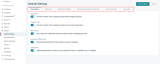
For information about these settings, refer to the Organization settings guide.
The rest of the settings from the original Organization Settings page each have their own page that is accessible from the Settings menu.
Highlights include:
- Whitelisting settings have been redesigned to a new one-page functionality that includes new and intuitive modals for whitelisting in bulk and individually.
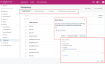
- The Personal Filter and Organization Filter are now available on the Mail Filter page.

For more information about these settings, refer to the following articles:
Enhancements
New modal displayed when activating Google organization
When adding a Google Workspace email domain in Graphus, a new modal will be displayed upon clicking the Activate button. The modal instructs you to complete the steps in the Graphus Activation Guide for Google Workspace and includes a link to the guide.
In addition, it conveys that activating your domain will take 24-48 hours and when completed, the organization's status will indicate Active.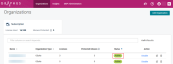
NOTE Previously, clicking Activate opened the Graphus Activation Guide for Google Workspace on a new browser tab.
For more information, refer to the article Adding and activating an organizationand the Graphus Activation Guide for Google Workspace
Fixes
An internal issue has been resolved where a sender's email address that included an apostrophe was not extracted correctly.



