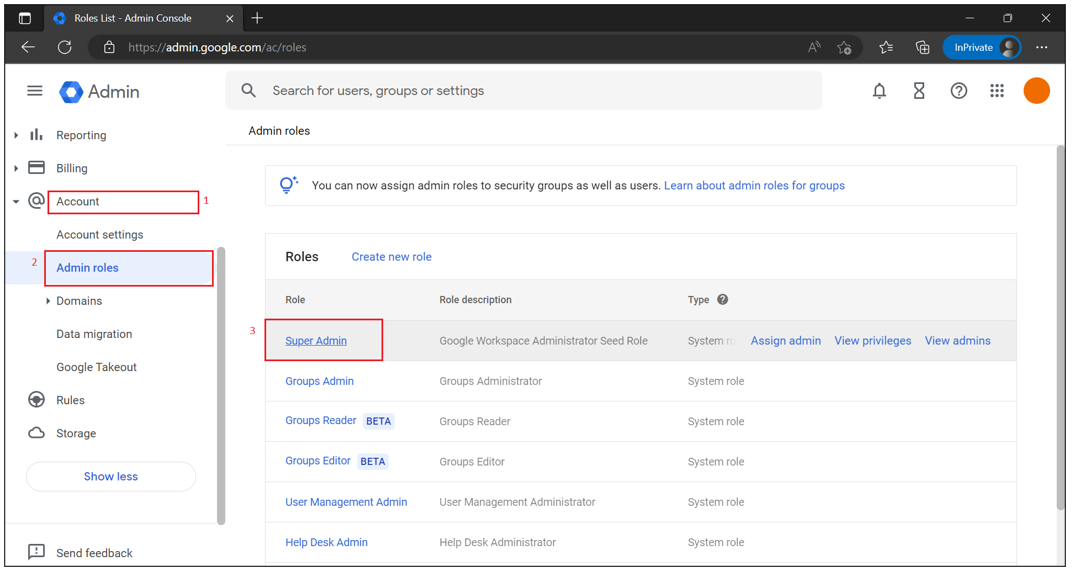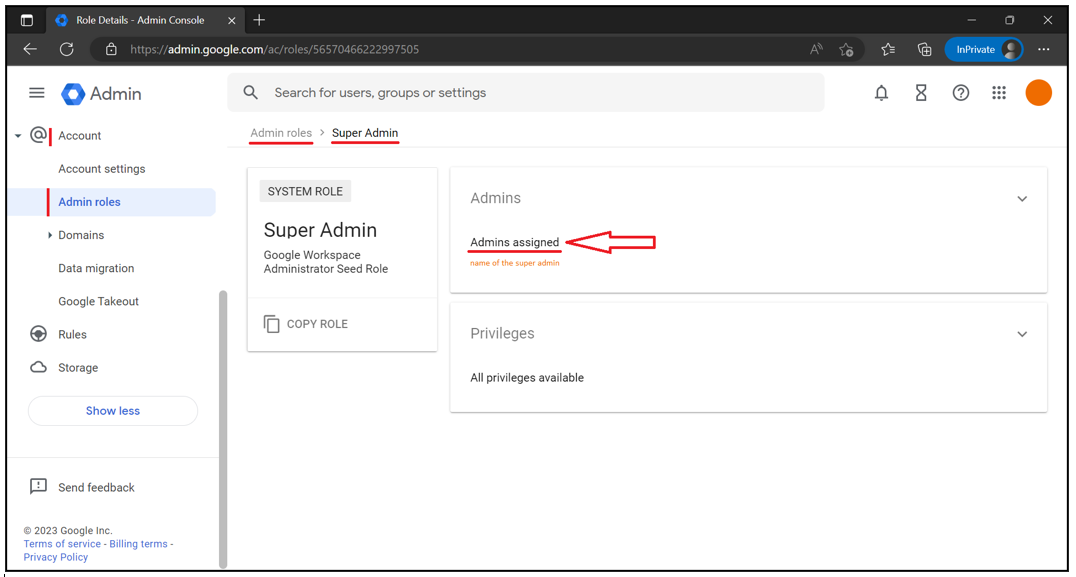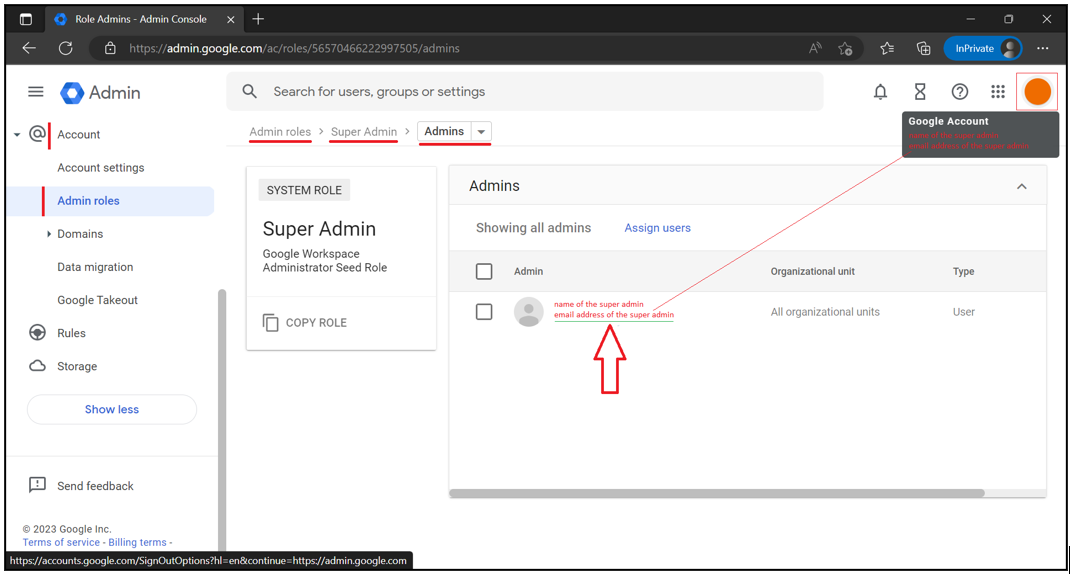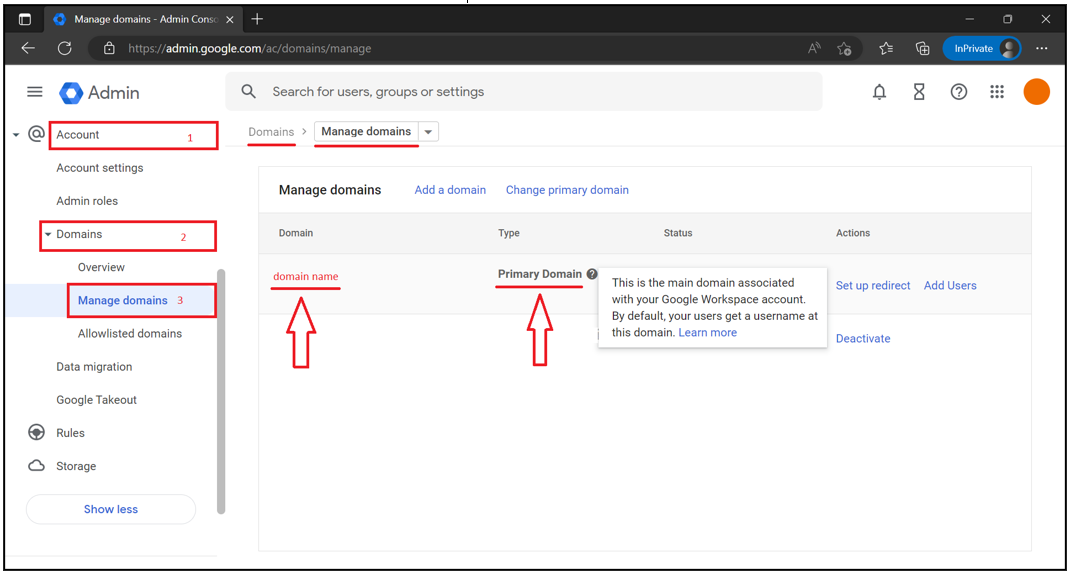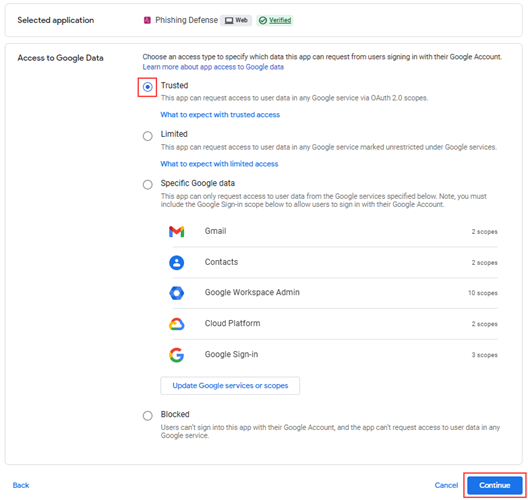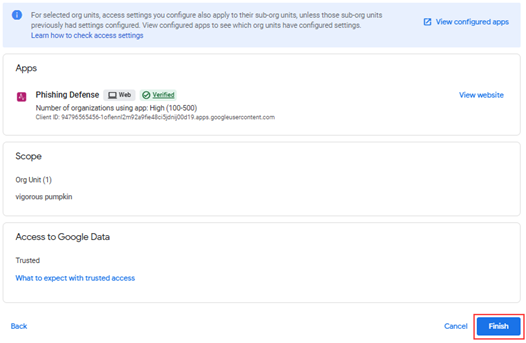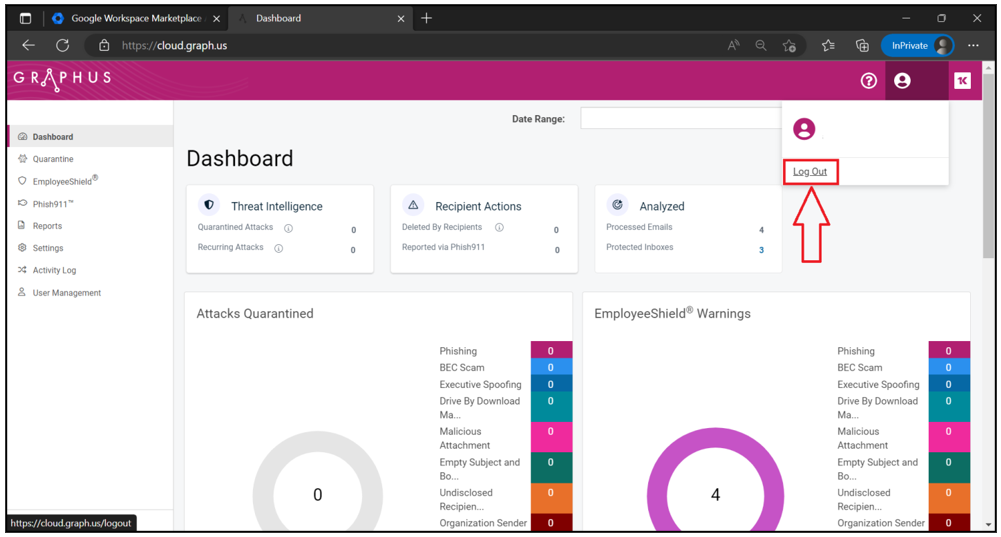Graphus Activation Guide for Google Workspace
Now that you have added a Google Workspace email domain in Graphus, the next step is to activate it.
This guide will support you in setting up Graphus on your Google Workspace domain. It will ask you to approve permissions and automatically set up Graphus as an app on your Google Workspace domain. You will need Google Workspace admin rights to set up Graphus on your domain.
Prerequisites
Before you start setting up Graphus on your Google Workspace domain make sure to log out of Graphus and perform these 3 steps:
- Verify that you are the super administrator of this organization.
- Make sure that the domain is a primary Google Workspace domain.
- Check if Graphus is a trusted/verified app.
Below you will find a detailed step-by-step explanation for each of the three steps. First
- Launch the browser in the New Incognito (Google Chrome) or New InPrivate (Microsoft Edge) window.
- Go to the Google Workspace admin console: https://admin.google.com/.
- Enter the super admin credentials information for the desired organization.
- Navigate to Security > Access and data control > API controls > MANAGE THIRD-PARTY APP ACCESS.
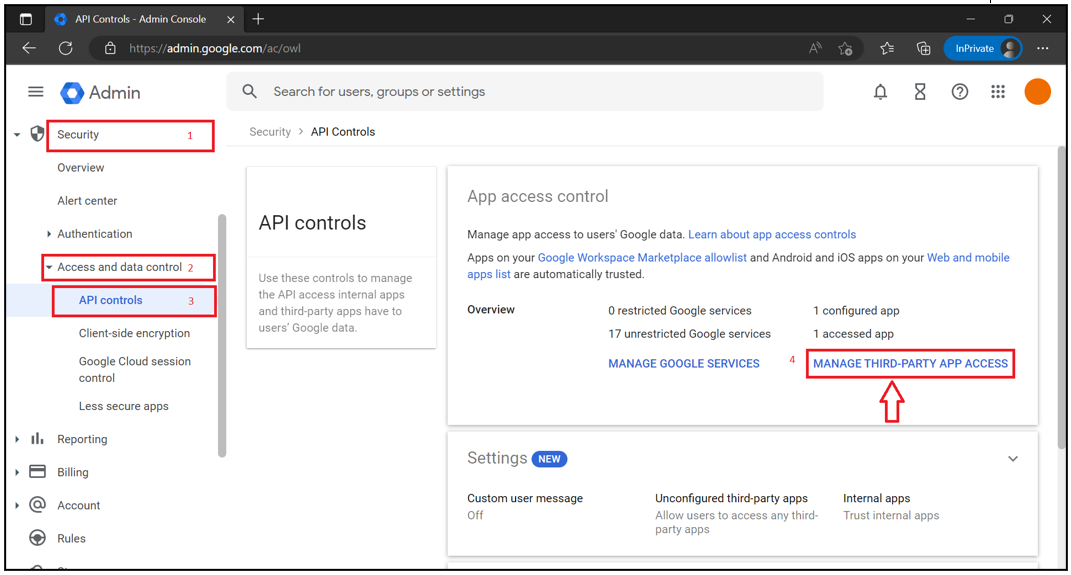
- The Graphus app will be listed as Phishing Defense in the table.

If Phishing Defense is not listed, perform the following steps:
- Click Configure new app.

- Copy 94796565456-1oflennl2m92a9fie48ci5jdnij00d19.apps.googleusercontent.com and paste it into the Search for app field.
- Click Search.
- Click Phishing Defense.
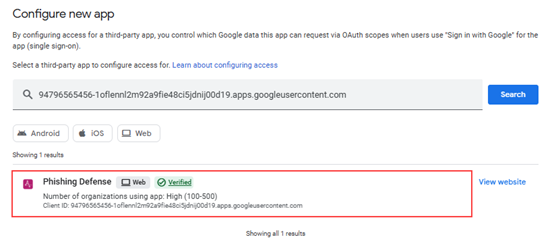
- Leave All in org unit (all users) selected and click Continue.
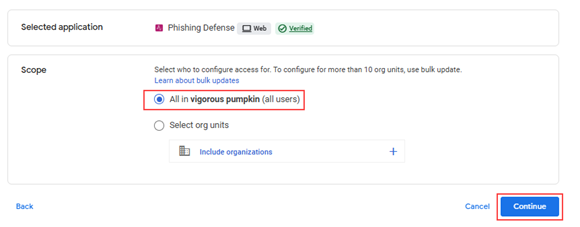
NOTE Do not select the option Select org units.
How to...
Install Graphus in Google Workspace
- Navigate to the Apps menu, select Google Workspace Marketplace apps, Apps list, and click INSTALL APP.
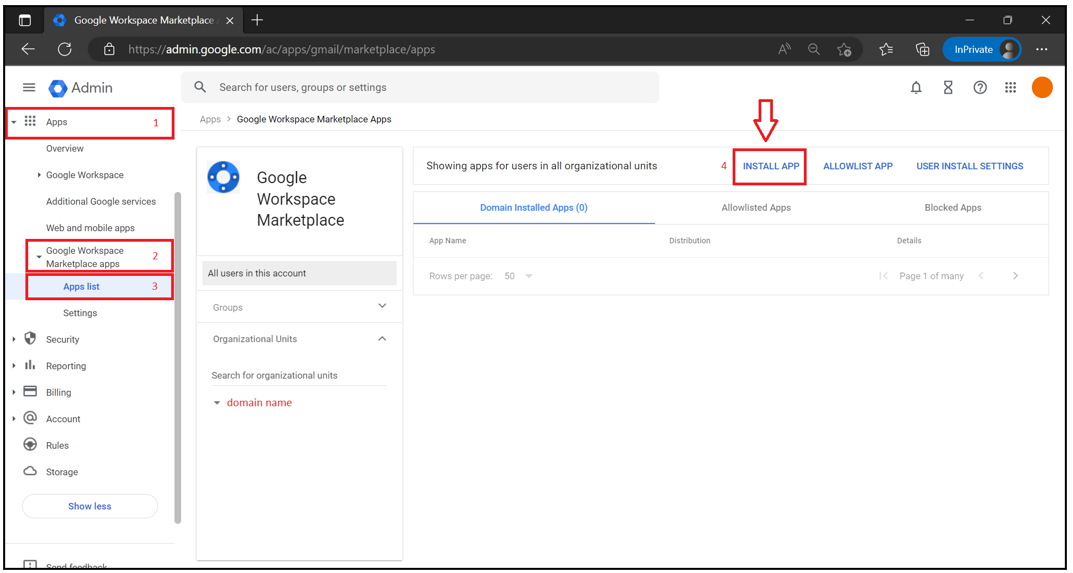
- Type Graphus in the search bar and hit Enter.
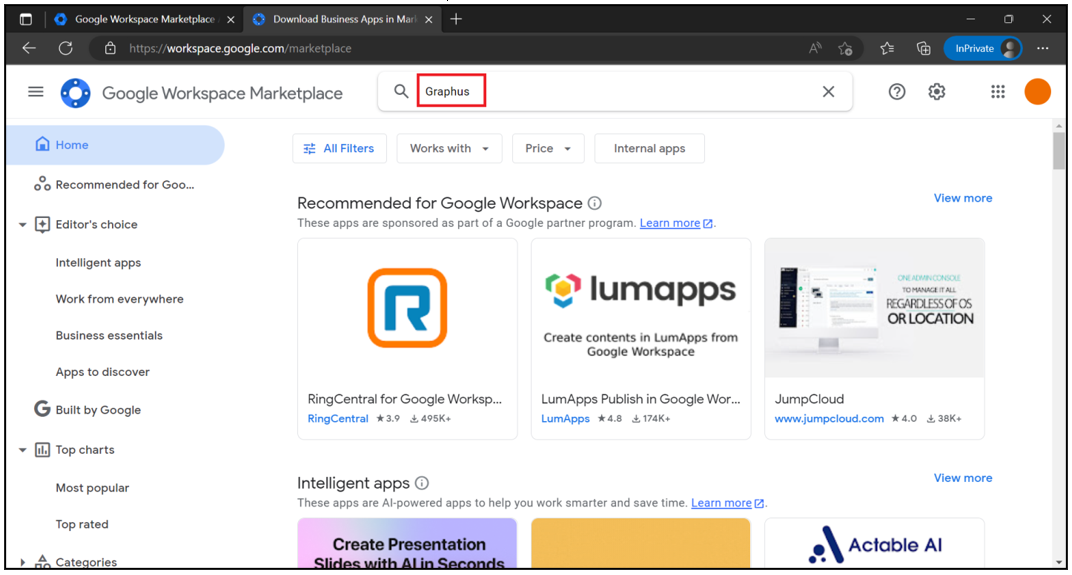
- Click Automated Phishing Defense.
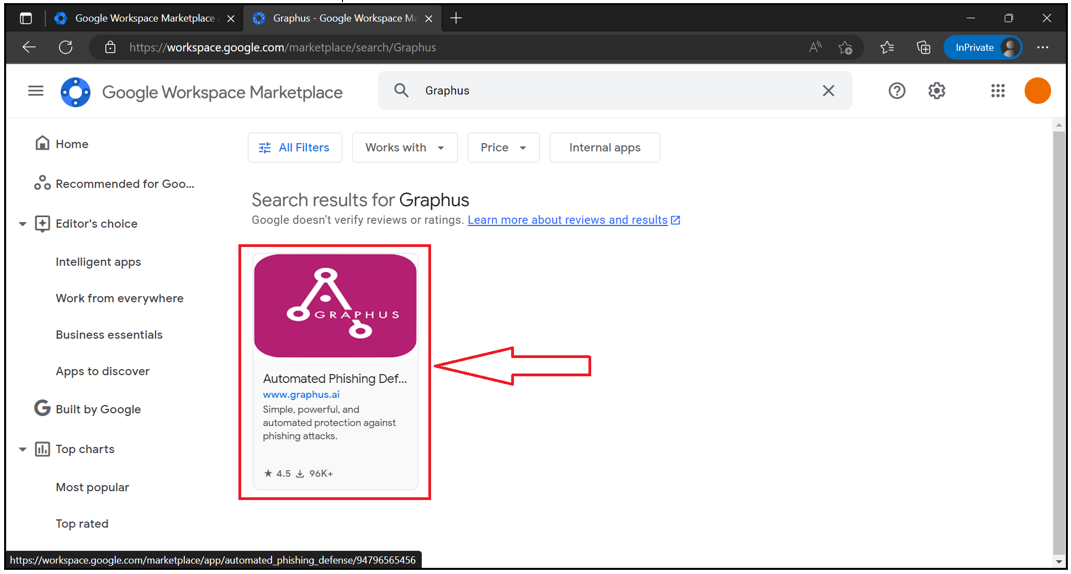
- Click Admin install.
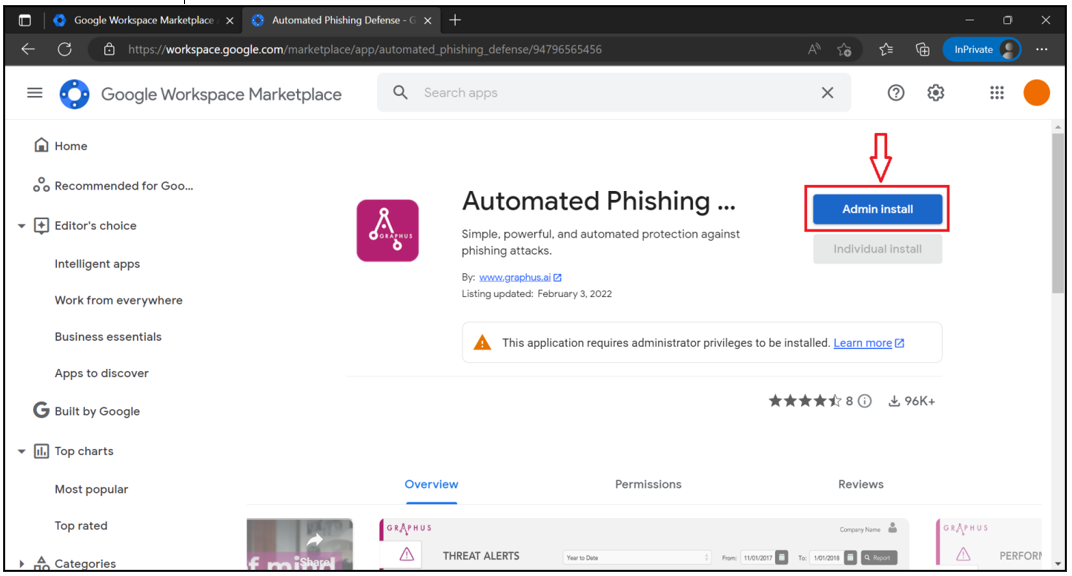
- Click CONTINUE.
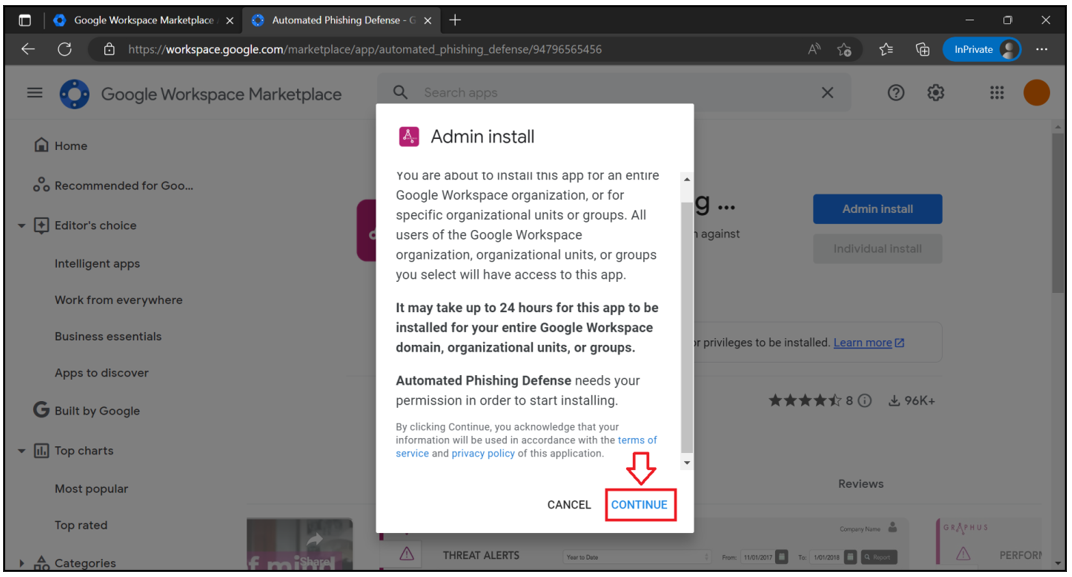
- Always select the Everyone at your organization option while installing the app.
- To continue, select the I agree to the application's Terms of Service checkbox and click FINISH.
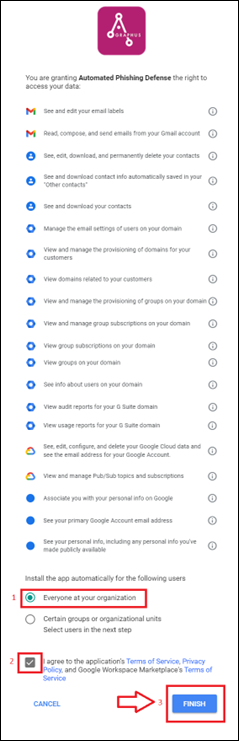
- Click DONE.
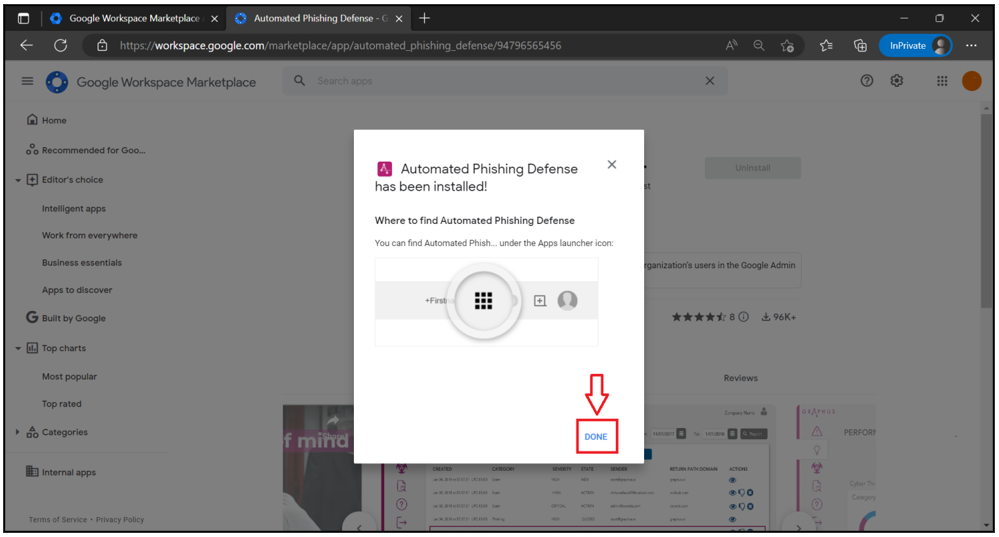
- Click the Google Workplace Marketplace browser tab and refresh the page.
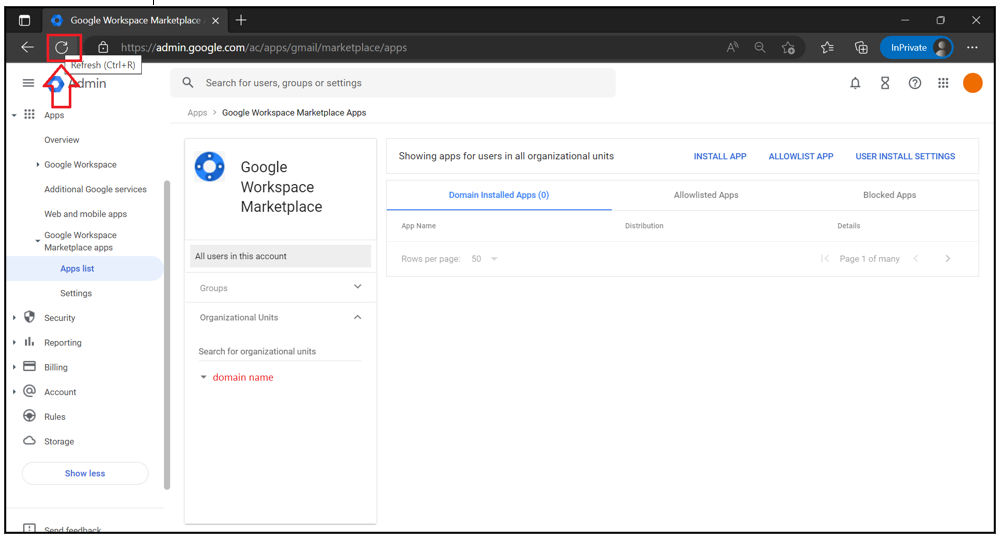
- Once you refresh the page, you will see the available domain-installed apps: Automated Phishing Defense.
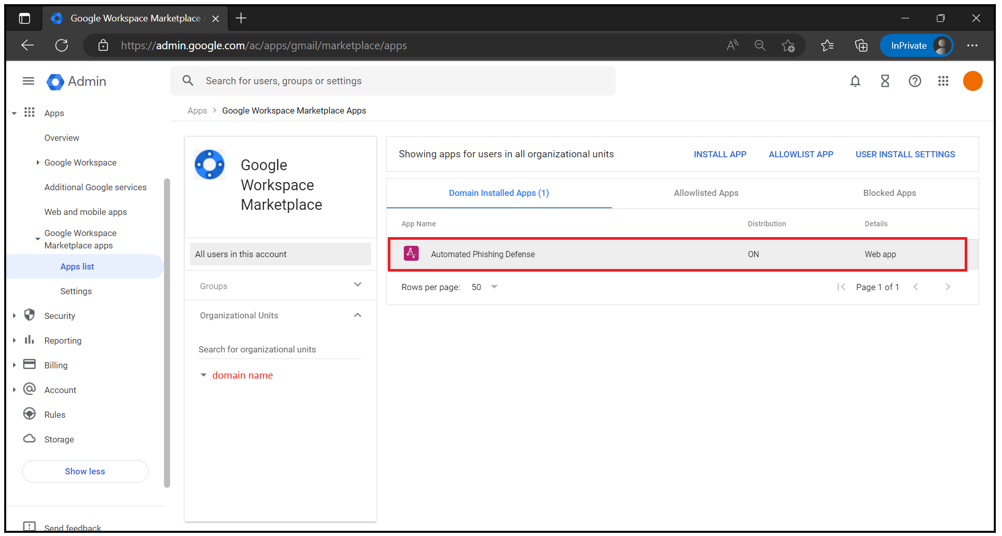
- Navigate to the upper-right corner and click the app launcher icon. Scroll down the menu and click Automated Phishing Defense.
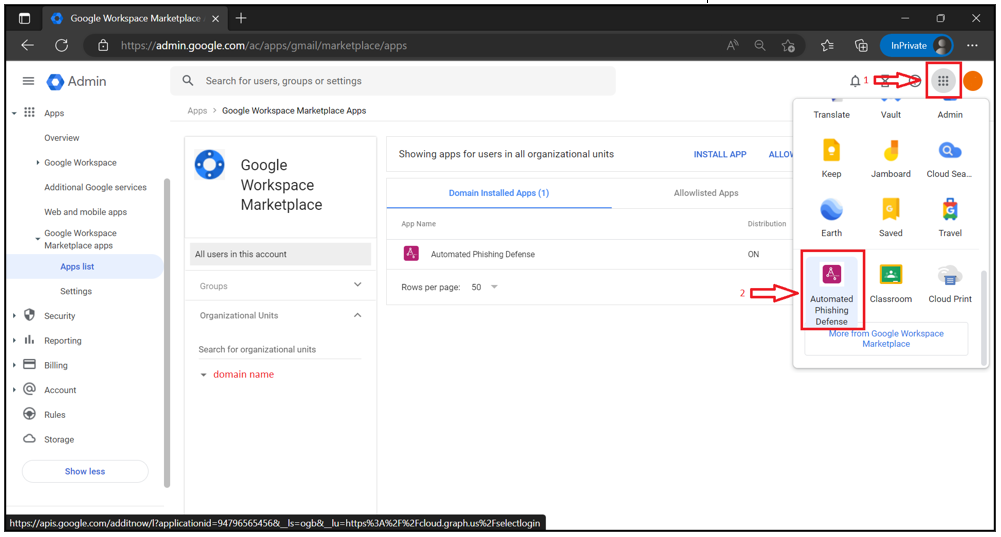
- Select the Sign in with Google option from the Graphus login page.
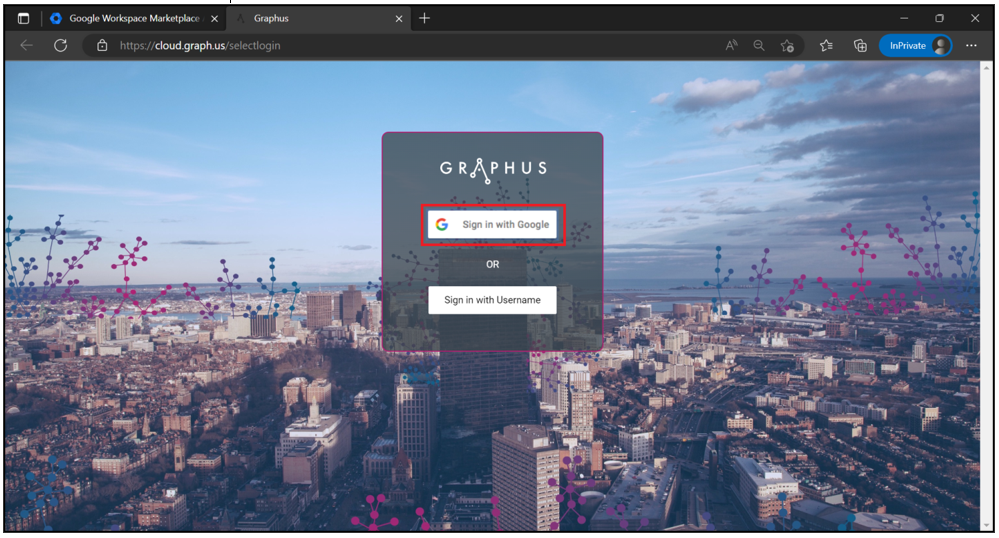
- Enter the Google Workspace super admin credentials to log in to the portal and click Next.
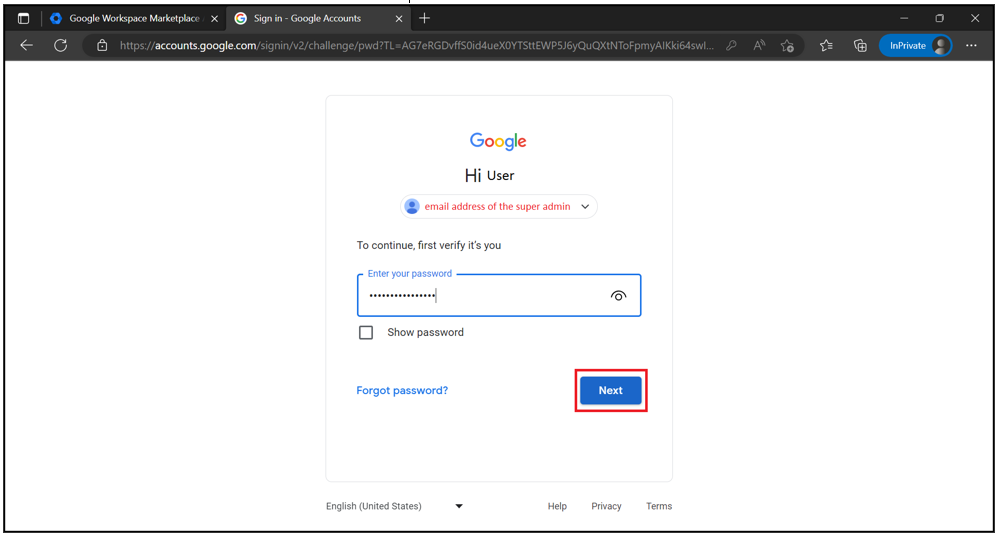
- Select your region. The following regions are available in Graphus: North America and Europe/Middle East/Africa. The Note below includes important information about which region to choose.
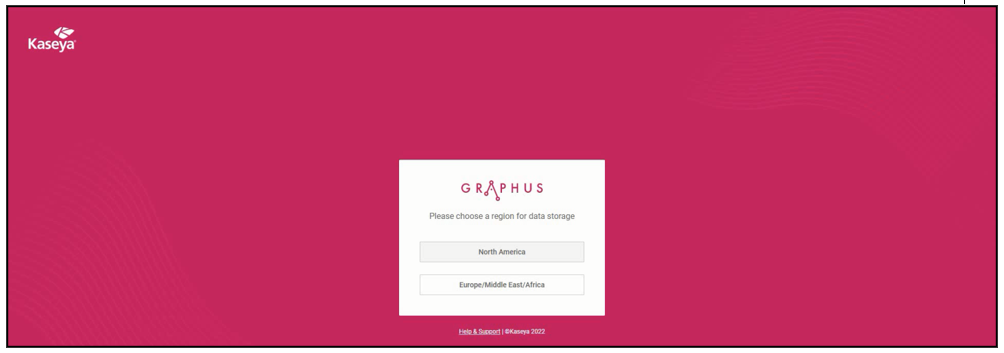
NOTE Do not select Certain groups or organizational Units from the list.
You can configure group protection later if you want Graphus to protect only a subset of users.
NOTE Graphus uses two data centers, one in Europe and one in the US. When you activate a Google email domain, the data center your Graphus account was created in must match the data center in which you are activating the Google email domain. If you are located in one of the countries mentioned below, select Europe/Middle East/Africa for the region. For every other country choose North America.
Albania, Andorra, Armenia, Austria, Azerbaijan, Belarus, Belgium, Bosnia and Herzegovina, Bulgaria, Croatia, Cyprus, Czechia, Denmark, Estonia, Finland, France, Georgia, Germany, Greece, Hungary, Iceland, Ireland, Italy, Kazakhstan, Kosovo, Latvia, Liechtenstein, Lithuania, Luxembourg, Malta, Moldova, Monaco, Montenegro, Netherlands, North Macedonia, Norway, Poland, Portugal, Romania, Russia, San Marino, Serbia, Slovakia, Slovenia, Spain, Sweden, Switzerland, Turkey, Ukraine, United Kingdom, Vatican City.
Algeria, Angola, Benin, Botswana, Burkina Faso, Burundi, Cabo Verde, Cameroon, Central African Republic, Chad, Comoros, Congo, Congo - Democratic Republic of, Djibouti, Egypt, Equatorial Guinea, Eswatini, Ethiopia, Gabon, Gambia, Ghana, Guinea, Guinea-Bissau, Ivory Coast, Kenya, Lesotho, Liberia, Libya, Madagascar, Malawi, Mali, Mauritania, Mauritius, Morocco, Mozambique, Namibia, Niger, Nigeria, Rwanda, São Tomé and Príncipe, Senegal, Seychelles, Sierra Leone, Somalia, South Africa, South Sudan, Sudan, Tanzania, Togo, Tunisia, Uganda, Zambia, Zimbabwe.
IMPORTANT If you have not already created an organization, do so now by following the steps in the article Adding and activating an organization Be sure to use the same admin credentials that were used when performing the steps in this Google Workspace activation guide.