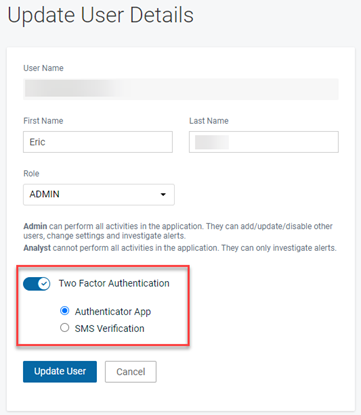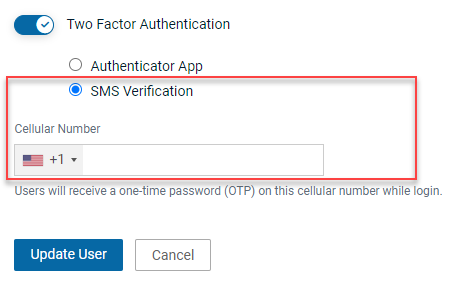Standalone: Getting started with Graphus
This article is for customers that have purchased Graphus as a standalone subscription. It provides the recommended steps to begin the Graphus onboarding process. These steps must be performed by the person identified in the provisioning request. This person should have received the Welcome email.
IMPORTANT Graphus is supported only by the Google Chrome and Mozilla Firefox browsers.
Logging into Graphus for the first time
When you were added as a new Graphus user, you received a Welcome email explaining the steps for creating your password. When you click the link in the email, you will be redirected to the Graphus Reset Password modal. Follow the steps below to set your password and enable two-factor authentication.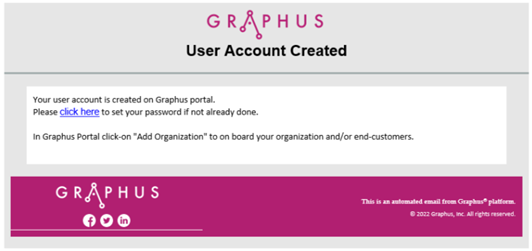
To set your Graphus password:
- In the Reset Password modal, create a password, confirm it, and click the Reset button.
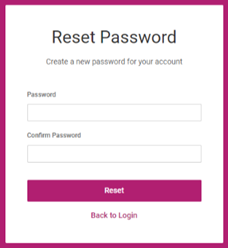
- In the Password Reset modal, click the Back to Login button.
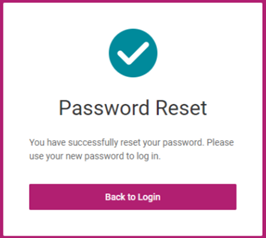
- Login with your username and password. The username entered must match the email address of the person identified in the provisioning request.
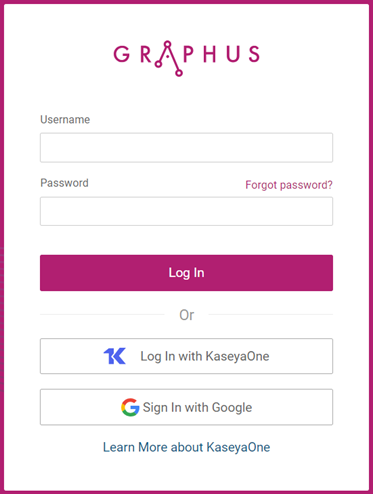
NOTE If you are an admin, after your first login, the self-guided onboarding feature launches automatically. See the next section.
Self-guided onboarding
The self-guided onboarding feature provides on-demand interactive help. By presenting pop-ups, the user is introduced to key Graphus features and how to use them.
For more information, see the article Self guided onboarding feature.
Enable two-factor authentication
It is recommended that you enable two-factor authentication to add an additional layer of security to your Graphus account. You have two options for using two-factor authentication:
- Authenticator App: This method requires that you download a 2FA authenticator app to your phone. Every time you attempt to log into Graphus, you will be required to enter the authentication code that is generated by your authenticator app. For more information, see the guide Logging in using a two-factor authentication app.
- SMS Verification: This method sends a text message to your cell phone that includes an authentication code. Every time you attempt to log into Graphus, you will be required to enter the authentication code that is sent to your phone.
To enable two-factor authentication:
- On the top menu, click MSP Administration.

- In the navigation menu, click User Management.
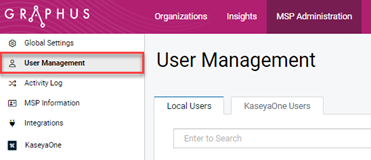
- Your name is listed on the Local Users tab. In the Action column, click the Edit icon.
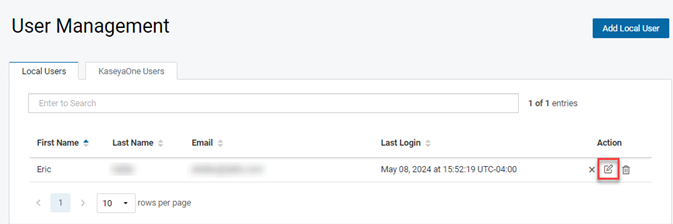
- On the Update User Details page:
- Click the Update User button.
Configure KaseyaOne Unified Login
KaseyaOne is the customer portal and central hub for all Kaseya IT Complete portfolio products. Configuring KaseyaOne Unified Login provides easy access to all of your IT complete modules.
It is highly recommended that you configure KaseyaOne Unified Login. To enable this feature, refer to the article Enabling KaseyaOne Unified Login for Graphus.
Quick start guides
The Graphus quick start guides will give you a quick overview of the most crucial Graphus tasks you as an administrator will perform. The guides are intended to expose new users to Graphus gradually before they take a deep dive into more detailed articles offered in the Help system.
Quick-start guide: Initial setup
Quick-start guide: Onboarding a new email domain
IT Complete integrations
Depending on the other IT Complete modules active in your stack, you can take advantage of the following integrations to improve security and overall operations:
- Autotask: Autotask ticketing integration
- BMS: Graphus BMS integration guide
- IT Glue: Simplified organization management with IT Glue
- BullPhish ID: BullPhish ID integration with Graphus
- RocketCyber: Configure Email Security - Graphus
- myITprocess: Integrating with myITprocess (mITp)
- Compliance Manager: Import Evidence of Compliance from Kaseya IT Complete