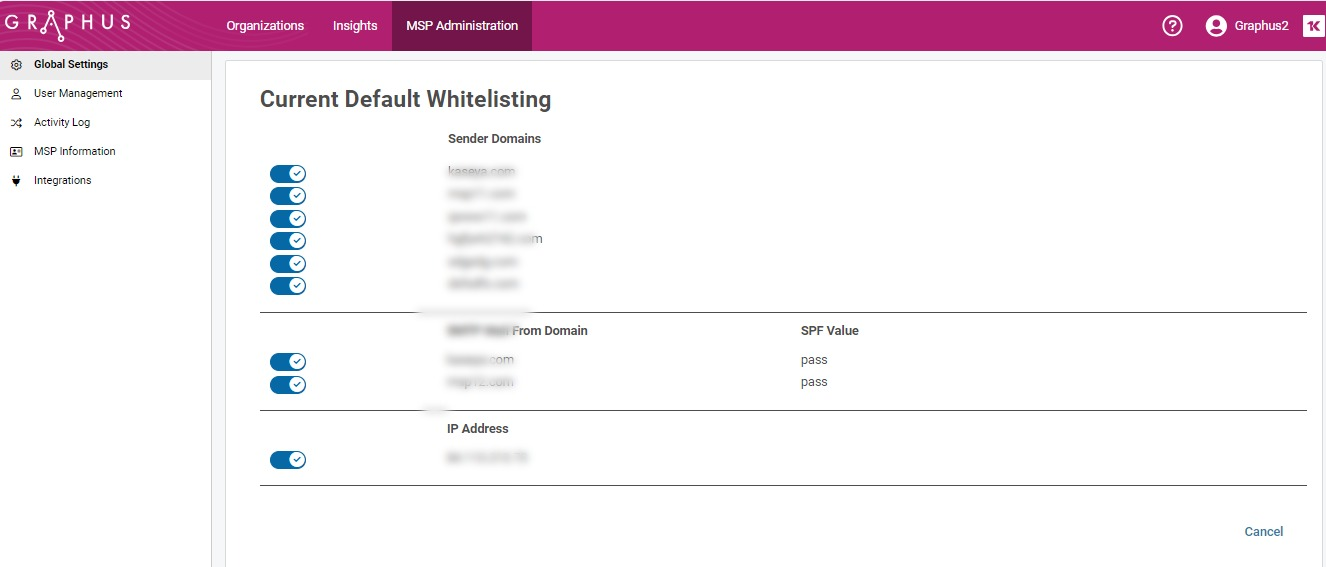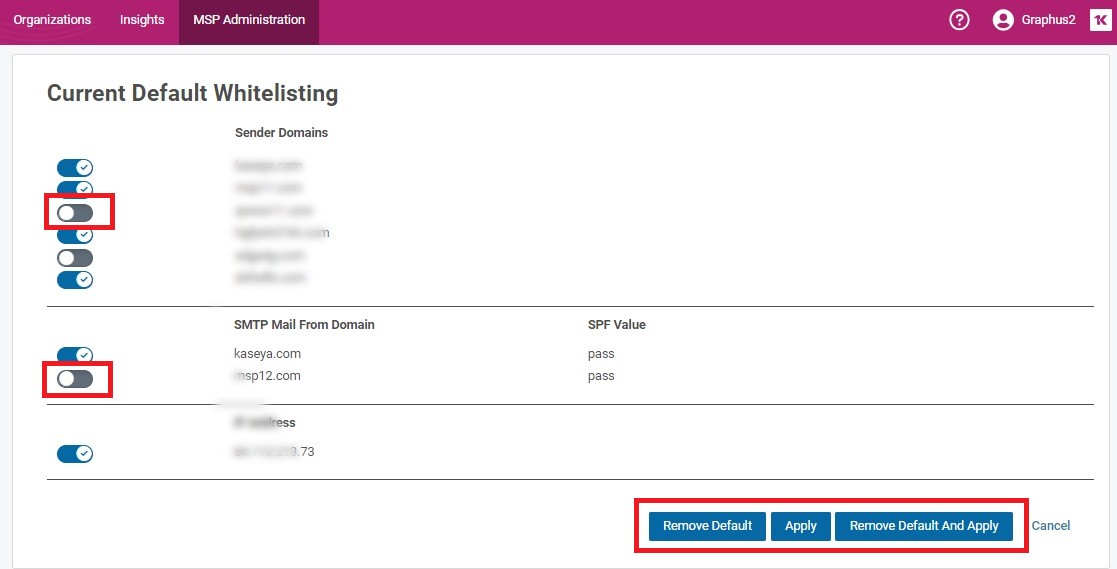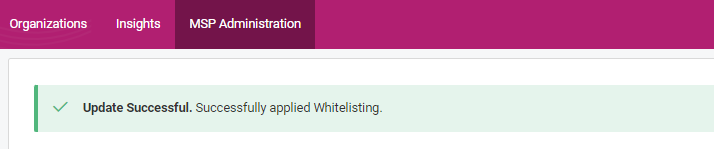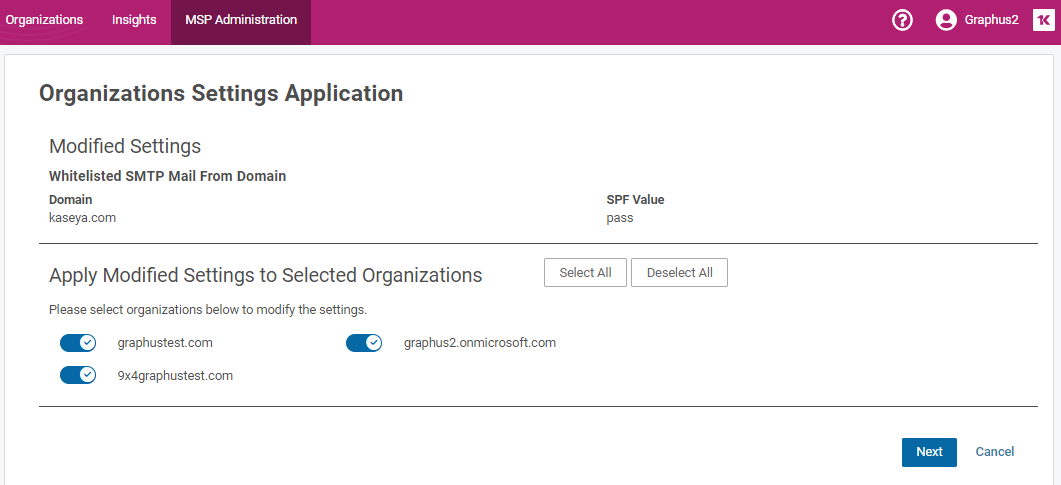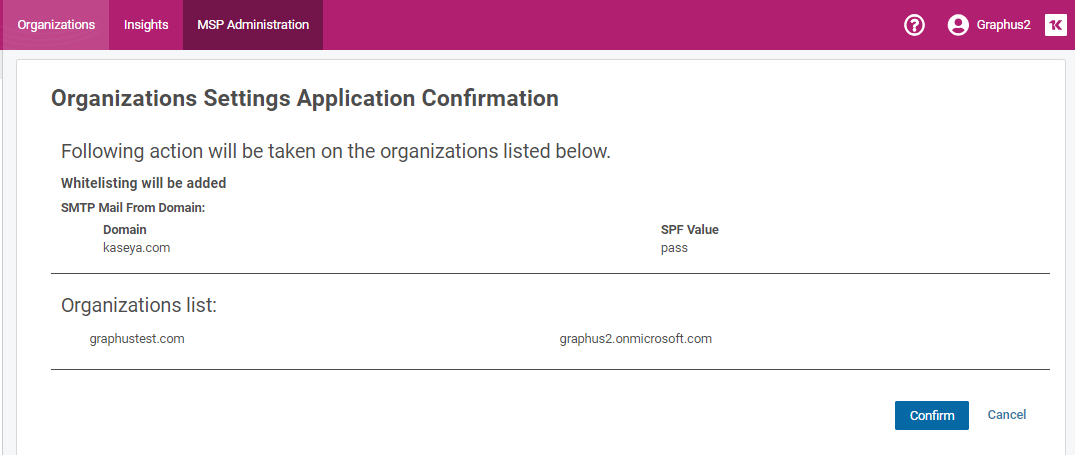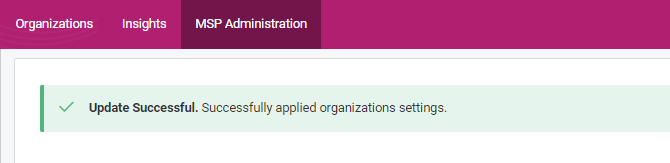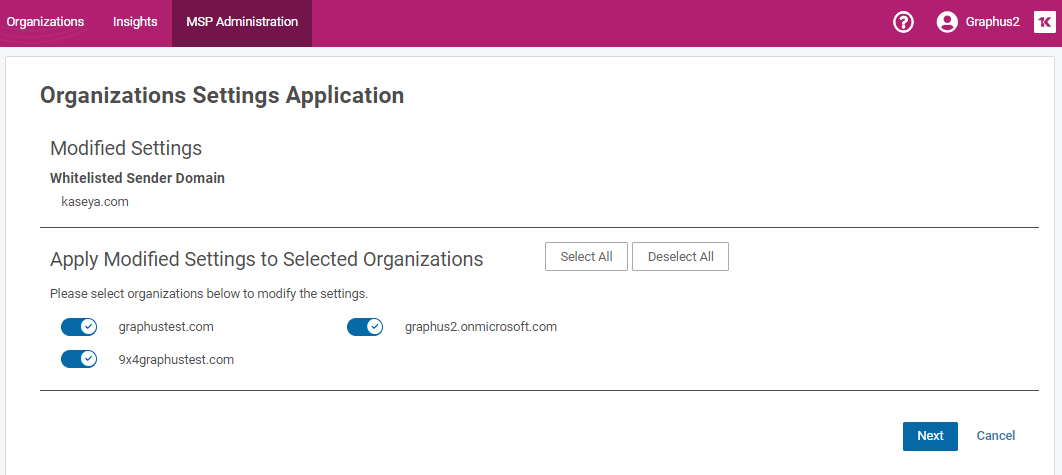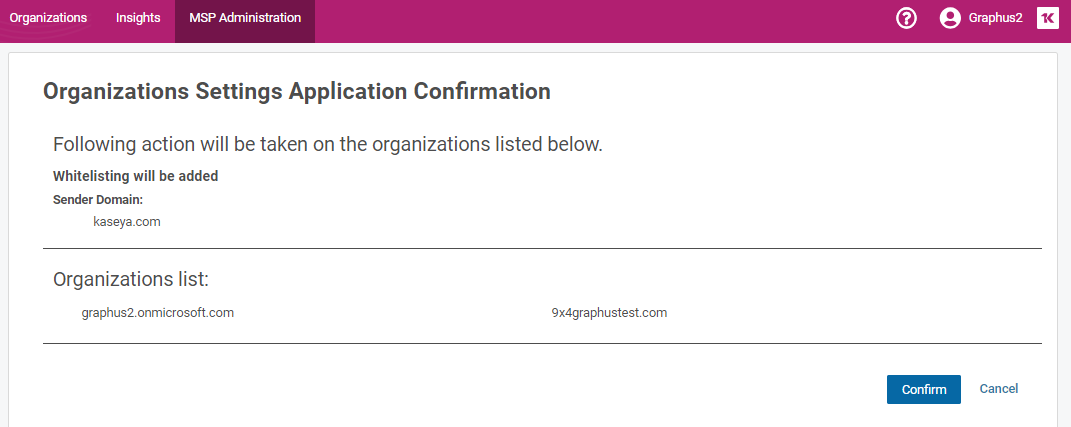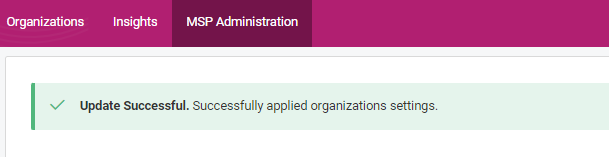MSP whitelisting feature guide
Graphus will skip processing any inbound email with attributes that match the whitelisted parameters. No Quarantine or EmployeeShield® functionalities in Graphus will be applied to such emails. There are four different types of whitelisting capabilities provided on the platform:
-
Whitelist Sender Domain: The sender domain is the domain part of an email address. For example, kaseya.com is a sender domain while john@kaseya.com is a sender's email address. This option will whitelist the sender domain and skip processing inbound emails whose sender email address includes the configured domain.
-
Whitelist SMTP Mail From Domain: The SMTP mail from domain is the domain specified during the SMTP transaction in the MAIL FROM section of the SMTP envelope. This option whitelists a combination of the sender domain and an SPF value. Processing will be skipped for inbound emails whose SMTP MAIL FROM domain and the SPF value match the configured values.
-
Whitelist IP Address: This is the originating IP address of the SMTP server that sent the email. This option will skip processing inbound emails whose IP address matches the configured values.
-
SMTP Mail From and Sender Domain:This option combines the sender domain, SMTP MAIL FROM domain, and SPF value. It ensures precise whitelisting for emails coming from mail services like Salesforce and email chains. The SMTP Mail From and Sender Domain reduces the scope of whitelisting. Processing will be skipped for an inbound email only when its sender domain, SMTP MAIL FROM domain, and SPF value match the configured values.
In the Whitelisting section, none of the toggle buttons were selected by default. Provide a domain name in the row and choose one of the four options from the area.
-
Click the View Default button to see the default settings regardless of your selected option.
-
You also have the option to remove any of the defaults here.
Use the toggle button next to the domain to turn on/off the Sender Domain or SMTP mail from the domain or the IP address to remove that value. You will see the following options: Remove Default, Apply, and Remove Default And Apply.
Option 1: If you click Remove Default, you will see the following screen:
Option 2: If you click Apply or Remove Default And Apply, you will see the following screen:
-
Click the View Default button to check the current values.
-
You can click Select All to apply the settings to all the organizations listed below or Deselect All to deselect all the organizations listed there. Alternatively, you can turn the toggle button on/off next to each organization to select or deselect the organization:
-
Once you have made your selections, click Next. You will see the following screen:
Click Confirm. You will see the following message:
If you already have default settings and want to apply them to specific organizations, click the Apply button. You will see the following screen:
You can click Select All to apply the settings to all the organizations listed below or Deselect All to deselect all the organizations listed there. Alternatively, you can turn the toggle button on/off next to each organization to select or deselect the organization.
Once you have made your selections, click Next. You will see the following screen:
Review the applied changes and click Confirm. You will see the following confirmation message: